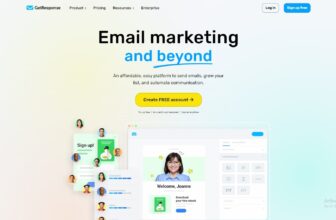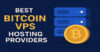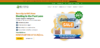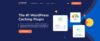If you click to purchase a product or service through our independent recommendations and unbiased reviews, we may earn a commission. Learn more.
Want to have a clear idea about videoscribe before buying it? Let us help you to easily decide whether the whiteboard animation tool like this is for you or not.
In one word VideoScribe is highly versatile. Its intuitive features help you to create a professional-looking explainer video. So that you can get a high-quality animated explainer video for your niche without any technical jargon.
Videoscribe is an easy, quick, and inexpensive way of getting whiteboard animation software without any technical issues. The video looks hand-drawn. It can help you to create amazing marketing videos to promote your business. Because explainer videos are getting crazy popular these days.
Summary of videoscribe
Summary of videoscribe
Numerous features of videoscribe makes animated video production very fun and exciting. If you want to create simple whiteboard animation explainer videos then this tool is perfect for you.
What is VideoScribe?
What is VideoScribe?
Videoscribe is an easy-to-use whiteboard animation software. In 2012 explainer video company Sparkol launched this video-making tool to make doodle video making possible even for beginners.
With videoscribe, the process is Just thinking and drawing. It has a huge library of fonts, a variety of animated texts, and a variety of pens and hands. Which allows you to design whatever you like.
It’s Perfect for,
- Graphic design enthusiasts,
- Videomakers
- Freelancers
- Bloggers
- Government agencies
- Internet marketers
With this, you can make marketing videos, illustrations, stunning visuals to mesmerize your visitors every time.
Why use VideoScribe?
Why use VideoScribe?
You can engage potentials, educate employees, launch products, and build your brand with the explainer videos of videoscribe. Many companies use these sorts of video-making tools to market their products and services.
This kind of explained animated video grabs attention on social media. Perfect if you are interested in giving life to illustrations of what your product is and what you can do to help others. It keeps your audience educated and engaged with explainer video production.
From kindergartens and global leaders, everyone can engage easily with these sorts of content. Videoscribe is presently used by more than 2 million people in the world. Hence it is one of the best video animation software and animated video company.
The learning curve of videoscribe
The learning curve of videoscribe
The learning curve of videoscribe becomes a lot smoother because of the features that it provides. It has Attractive fonts, Royalty-free Music, an option for Voiceover recording, Different video resolutions. Plus you can save projects online and also work offline.
Isn’t that amazing?
You can import your own music and finish the work of web publishing right from the explainer video makers tool.
With tons of images on the gallery or library making an animated explainer video becomes a lot easier. As you have everything the user needs in one location. Anyone can use this software to create an animation for their business web page, a video, or an advertisement.
VideoScribe Features
VideoScribe Features
How can you finish a videoscribe review without discussing its salient features? Don’t worry we are not drawing the curtains yet. As Videoscribe is popular for its features you need to know what it actually offers before buying it.
The list of useful features of this promotional video company is,
Cloud Compatible
To enjoy the features videoscribe allows you to work on videos on the cloud and save them there as well. Or you can download the file and work online at your convenience. It gives you the full power to choose where and when you want to use this whiteboard animation software.
Huge Library
It comes with more than 7,300 images! The best part? You won’t have to make any extra payment to get your hands on the color images.
At our own usages of Videoscribe, we found 40 categories of images filled with images for pretty much every niche.
DIY Options
A great doodle artist by yourself? Then upload a profile of your own hand to ‘draw’ each scene. The tool has other hand style options available as well.
Scene Animator
The buttons that lay on the right side of the timeline come pretty handily. With these buttons, you can control paste, copy, viewing eye, and more.
A wide range of pricing plans
That makes videoscribe eligible for long-term usage. Or you can easily subscribe to any monthly or yearly plan of videoscribe. Then use it at your convenience. Occasionally or every day.
How to Use VideoScribe
How to Use VideoScribe
Now that you know the features of Videoscribe I’m sure you are all geared up to know how does this tool functions. Or how do I get started? Hers is a quick step of how to get started with videoscribe.
Create & Save
In this step go to Create a new project then add an image from the library. You can Resize an image and move it on the canvas. You can also Import an external image. Then add some text, change the font and color to your preference. Finally, Preview your scene and save your project.
Setting the Camera
To set up the camera Open an existing scribe clip then Set the camera so multiple elements are drawn from a fixed position. Then Using the canvas space Create a second scene. Here you can Remove an element with ‘blank out.
From here you can Set the second scene to be drawn with a fixed camera position. To make everything fixed hit the save changes button.
Adding Sound
In Videoscribe, there are more than 200 audio clips available to be used in your videos. You can add these to your videos as an MP3. or you can add a voice-over. For that, you just need to click the microphone button and start recording.
Editing
To Change the background style and default hand just Adjust the order of your elements. You can also adjust the timings of your elements. You can move an element instead of drawing it.
Or use the fade-in method. You can change the colors in images. When you are happy with your edit Preview and save all the changes.
Export Your Video
Now that your video is all set to see the light of the internet you need to export it for further sharing. If you are on the trial version you will only get to export to Facebook, PowerPoint, YouTube, and the exported video will have a watermark.
With the paid version you will get different formats for export. You can embed it on your website even. And here no annoying watermarks bugging your video at all.
Pricing
Pricing
Videoscribe offers Free Trial for 7 days. On a time basis, videoscribe has 3 plans to offer.
- Monthly Plan
- Quarterly Plan
- Yearly Plan
This video-making tool also offers special plans for educational purposes.
VideoScribe image Library has thousands of premium images from professional doodle artists. But let me remind you these images will cost you extra bucks.
Let’s have a look at the wide range of plans and prices of videoscribe.
| Monthly | Quarterly | Annual |
| $17.50 / month | $35 for 3 months | $8 / month or $96 yearly |
Here are videoscribes team Licenses plans,
| 5+ USERS | 10+ USERS | 20+ USERS |
| $155 /user | $150 /user | $145 /user |
For educational video making purposes you can choose from their educational plans,
| 1400 STUDENTS | 1900 STUDENTS | 2400 STUDENTS |
| $1285 | $1652 | $2020 |
VideoScribe Support
VideoScribe Support
Videoscribes support is fast and smooth. Contact them via support ticket, live chat, or email.
Hesitating to contact? Their website support section has hundreds of answers to all the frequently asked questions about this stunning whiteboard animation tool.
Join the community of videoscribe to get step-by-step solutions from fellow users.
VideoScribe Alternatives
VideoScribe Alternatives
Why blindly choose a whiteboard animation software when you are in best info lab to get all the best info!! Don’t blindly trust anything. Not even us. The top competitors of this tool are,
They have the same basic features. Let’s see a quick comparison.
Doodly
With doodly you can create super engaging, professional promotional videos for business doodle videos. No need for any technical knowledge or designing skills.
In its built-in library, you will get audio, photo files, props, and more. It helps you to set up your own unique drawing path style on every image that is created here.
Explaindio
With this tool you can create different videos. Starting from whiteboard animation to 2D or 3D animated videos etc. export in formats like gif, JPG, PNG, and SVG. you can even convert these styles in whiteboard animation with this software.
PowToon
Perfect tool for storytelling and youtube views promo. You can use it for academic presentations, animations as well as animated infographics.
Here you will get a wide range of animation effects. select from the drop-down list to create almost instant presentations.
Vyond
It was previously known as Goanimate. It has earned its name and fame for building attractive animations which can be used by corporate professionals, teachers, and students. Greate for any niche.