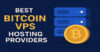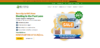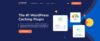If you click to purchase a product or service through our independent recommendations and unbiased reviews, we may earn a commission. Learn more.
Those days are far gone when you needed technical skill to build a website. Say hello to website builders and WordPress. 2 Easy ways to summon the building blocks of your website. But there’s an argument. Which one’s better for website building.
Allow me to dig deep on this argument while introducing all the website building steps from both sides. Here you will get 7 Easy steps to start a website for both
With which you can build a website in less than an hour.
Is the comparison suspense killing you? Well let me give you a quick sneak peak. If you are not tech savvy then website builders will seem to be the best option for you. If you are a pro then WordPress will make a lot more sense. Either way you can build a website in seven easy steps after finishing this piece of content. Let’s dive in.
WordPress
Build a Website with WordPress
What to expect from the following read up?
- Why WordPress
- Register a domain name
- Purchase web hosting plan
- Install WordPress
- Theme selection
- Create & customize pages
- Plugins & publish
- FAQs
Got your curiosity satisfied? Now read on to know how to Build a website with WordPress
Why WordPress to Build a Website?
I don’t know if I should give an introduction. Everyone knows it’s the most popular platform for building a website. Almost a third of the websites and blogs available on the Internet are made of WordPress. Basically it’s a Content Management System (CMS). It helps you to create and organize digital content and publish it online.
It’s popular but I have to break it to you it’s not for everyone. Building a website with wordpress requires tons of setup work. It also requires time to time maintenance for the smooth running of the website. So it’s good for you if you are friendly with technology and don’t mind spending time with it.
Register a domain name
Have you noticed our website address? Go up and take a look. Ours is bestinfolab.com . Where you can get all the best information. Simple and relevant, right? It’s unique as well. No one has such a domain name.
A domain name is the site’s unique address. Which works as its virtual identity. To build a website you need one for yourself as well. You can register a domain name in two ways,
- Hosting providers
- Domain
Buying a domain name has never been as tough as it is now. Popular domain names which have running business can cost upto million Dollars. PrivateJet.com was sold at $30.1 million in 2012. There are many similar examples.
But don’t you worry. Regular, non-famous domains won’t cost you this much. An average business name oriented domain can cost a dollar a month. It depends on the media and the name that you are choosing. Oh. Did I tell you the basic tip on choosing a domain name? Yes ,there are a few hush hush rules to follow to get the best domain.
A good domain has to be
- Short and sweet
- Relevant to the purpose of the website
- Unique (otherwise you won’t get any)
Once you Purchase you own it for good. The only chance of losing it is not to renew. Everything needs a little care, doesn’t it?
Take help from Bluehost to check the availability of your domain name for free. And when you see it’s available grab it as soon as you can. You don’t wanna miss your desired domain name. Do you?
Purchase web Hosting plan
To build a website and make the best use of your unique domain you need a home for your website. A home called Web host. Which will provide you all the resources to make your site lively and store your files for upcoming visitors. See it as a virtual location for your website.
There are many web hosting providers to help you with that. Bluehost, Hostgator, A2Hosting, Dreamhost are a few among the most popular.
To start, sign up to a hosting plan. It’s like reserving a virtual ‘plot of land’ for your site. Which will help you to take action on your website. For the beginners I recommend starting with a shared hosting plan. It’s convenient and comes with all the resources that you are going to need at the beginning level.
The pricing overview of web hosting plans?
Well it can be from $4 and $500+ per month. It depends on whichever provider and plan you are going with. I recommend Bluehost as an example. Buying a web hosting solution depends on making 2 major decisions.
Provider selection
Not every provider serves the same. Different web hosting providers have different strengths and weaknesses. For instance, Bluehost is great for beginners shared hosting. On the other hand you can count on A2 Hosting for VPS hosting to tackle extra traffic.
Visit their website and have a look at what each of their plans has to offer.
Choose a plan
This section is a bit trickier. You have to have some idea what each resource does and how much you need to run a beginners website. You might get tempted to subscribe for dedicated hosting. I mean anyone can get intimidated by it’s huge features list. But do you really need that much resource to run a start up level website? No, honey. You don’t.
So you can subscribe to shared hosting. It’s best for small and starter websites. costs $4 – $35+ per month. That’s the beauty of a Budget. And in later years if you outgrown a shared plan you can have VPS hosting which will cost $15 – $155+ per month.
Remember dedicated hosting is recommended for the top tier of websites. It can cost $70 – $500+ per month. Even if you have that budget it won’t be a smart decision for signing up for a dedicated account. You won’t need that much resource at the beginning.
Plus if WordPress really intrigues you then you can subscribe to WordPress hosting. Like most other hosting plans It allows you to do a one-click WordPress installation at $4 – $50. The difference? It is fully WordPress friendly.
As your website building guide it’s my duty to introduce you to major website hosting plans. But if you ask me the beginners should not even scroll past shared hosting plans. As at the start you won’t have that much data or traffic, shared plans will see you right.
Check out my previous reviews of top notch web hosting solutions
Install WordPress
Do you know what you can do with just a single click? I know there are many answers. Yet in web hosting solutions you can install WordPress which requires only one thing. Yes, you have guessed it right. A click.
If you have subscribed to Bluehost then it will at first give you a form to fill up and open an account. After that you need to visit it’s dashboard and find ‘my site’. WordPress is adored by many because of the ease of using it. All thanks to our super friendly web hosting solutions like Bluehost. Which makes WordPress set up hella easy.
If you bought a domain name as part of signing up, a WordPress site will already be there
Theme selection to Make Your Website
Don’t think that you are stuck with the same appearance of WordPress for life. It takes a few minutes to have fun with the design of your web. All thanks to themes of WordPress. Themes allow you to add a dollop of personality to your sites.
You can find two sorts of themes available for WordPress,
- Free themes
- Premium themes
These are like templates that give you a basic design for your website. You can add themes from your WordPress dashboard easily. Get used to this dashboard because it’s going to be your online control room.
Back to theme setting. First you have to go to ‘Appearance’ and then ‘Themes’. And hit the ‘Add New’ button for theme shopping. Well you can obviously have free themes as well. The only downside here is that free themes are free for everyone. So the probabilities are high that it’s being used on a lot of sites. If you want your website to be truly unique you should go for the paid one.
I recommend Theme Forest for paid themes. Trust me it’s worth it. One pro tip here is before purchasing a theme notice it’s user reviews and preview. So that you can be well aware of what you are getting yourself into.
WordPress themes are great. If you have the basic knowledge of HTML, CSS, and Javascript you can customize it to your heart’s content. It surely gives you more control than website builders.
Create & customize pages
Creating and customising web pages at WordPress is more or less structured. You won’t see any major difference at the time of content development. But that doesn’t mean your web pages will appear like boring ebooks. Remember the theme that you installed? Now that is gonna show its magic.The look of web pages at WordPress depends on the theme you use. You can see what your webpages are gonna look like at the preview option.
But before that let me help you with adding new pages to your site . Simply go to the ‘Pages’ option of the dashboard and click on ‘Add New’. And boom! You will get a new page open. Now name it and customize it as per your plan.
You can develop pages like,
- Homepage ( To greet the visitors )
- Contact page ( show visitors how they can contact you)
- About page ( An introduction)
- Sell Page ( if you gonna sell products & services)
After planning and setting all the necessary pages, now you need to add contents. Again move to your online control room. I mean your WordPress dashboard and find ‘Posts’. Click on that then go to ‘Add New’ to add a new post.
If you have a layout set on your mind for the page and outlook of your website you can add pages to your menu. It will help visitors to smoothly navigate from one page to another. Find ‘Appearance’ then go to ‘Menus’ to sort the pages of your website
Plugins & Publishing
To run a successful website you need to optimize it as much as you can. It’s your responsibility to make visitors’ experience smooth. What if images of your website takes more than the average time to load? In this case you need image compression. Wouldn’t it be great if someone could suggest you to make tinie tiny changes to your content to improve your SEO?
You can have help in both of these sectors and many more with wordpress Plugins. They improve the functionality of your website. Similar to theme, these are also available in free and paid versions. It is super easy to install Plugins.
From the dashboard search for ‘Plugins’ then ‘Add New’ browse through the WordPress Plugins directory a bit. And when you find a useful Plugin click on ‘Install Now’. Plugins that I would recommend for beginners are,
If you want to make any changes go to ‘Plugins’ and you will get options for editing settings. You can turn each Plugin on or off whenever you like.
Now that you are ready with all the equipment, start adding contents and publish your website online with wordpress.
Website Builder
Build a Website with Website Builder
Another popular and convenient way that you can build your website is by using a website builder. These are the package tools that comes with all the essentials of building a website. With its easy drag and drop functionality you won’t need to be technically skilled to build a website.
The drawback?
It’ll limit you in the customization sector. Let’s find out more about Website builders in the following sections. Beginning with how to know which website builder is for you.
Choose a Website Builder
Have no real idea about HTML and CSS? I mean the coding jargon? Yet you wanna build a website with your own hands? There’s a perfect solution for you. It’s called website builder. With these tools literally anyone can build a website. It’s like assembling a Google slide presentation. All you have to care about is the design and content. Leave the rest to the all rounder website builder.
You will find either templates or drag-and-drop interfaces to build your website with a website builder. Now the question is-
Which website builder should you choose?
Well to find out this answer you have to see each website builder with the following lenses.
Ease of Use
The main point of having a website builder is the ease of building websites after all. So you have to keep an eye on how Easy experience it is to build a website with each tool. Here the easy usability means it is simple to learn and use.
Flexibility of Design
Everyone wants their website to be
- Pleasing to look at
- Competitively Modern
- Industry appropriate
- User-friendly
I hope you do also want these basic criteria to tick off, don’t you?
Worth the Money
I know the feeling of uncertainty when you have a tight budget for your first website yet dream of it to be the best. That’s where the concern of value for money pops up. For me, a worth every penny would be the one that gives me adequate resources at a reasonable price. That means the best of both worlds.
Essential Features
At this stage of global website phenomenon a website is expected to come with everything. Starting from,
- Blogging
- ECommerce
- Search engine optimization
So you should pick such a website builder that can perform for every benefit with its features
Help & Support
We all need someone to lean on during our tough times. Though website builders are super easy yet they provide help centers. They support you to build a website through knowledge centers , phone calls and live chat.
Trying to get all the above features in one website builder can get hard. Want a little cheat sheet? I’ll tell you the short insights of top website builders in a breath. ( kidding, I’ll need multiple breathes)
For Intuitive drag-and-drop you can count on Wix and Weebly. To portray the best of your creativity Squarespace is recommended. Just want a small website? Try Site123. It’s live chat support is Commendable.
No matter which one you choose it’s going to be a lot more easier than starting on with wordpress. That’s why the popularity of these website builders are skyrocketing. Resulting in 100 million subscribers for Wix alone. Shopify also crossed 1.2 million users. I guess the website building norms are changing. Kudos to the new revolution.
Just words don’t please you? You can try most of the website builders for free. So you should go for a free trial of your choice for better understanding.
Purchase a plan
Now that you have made up your mind of having a website builder it’s time to sign up for a plan. Now picking a plan depends on your needs and your budget. If you are just looking for a portfolio kinda website then cheap web hosting plans are enough. Same goes for best web hosting for small business.
On the other hand if you have high professional expectations outta your website then you have to spare some money.
Don’t worry.
It won’t cost you as much as A web developer. They can cost between $300 and $1,000 to just set your templates and basic settings. But you can get a website built with a website builder for less price than a Sunday brunch. Though it won’t be like the work of art of web developers. (Nodding my hat to all the web developers out there)
A free plan is mostly offered by the website builders with limited features. Yet you can have any of their all inclusive website building plans for $8 to $40.
I would advise you to start cheap and upgrade later. That’s the safest move .
If you are going for wix My top favorite plans are,
In the end always keep in mind Your Needs and your Budget.
Make a Website for free
You might have heard that you can build a website for free with website builders. And might be wondering by now why I’m talking about money and money. Where’s the free treat! Well, there are free options. But I won’t call them treats. They come with major drawbacks. For instance,
- You can’t use custom domains
- There will be ads for that website builder on your websites
So think before you make your mind up on fully free options. Is it worth it?
Another mention I need to make is Squarespace is the only builder that doesn’t have a free plan. So if you were planning to go with Squarespace keep your wallets ready. But they offer a 14-day free trial. so you can try before you buy. Not that bad, is it ?
Register a Domain
Have you ever noticed the unique names that come in each web address? For instance ours is bestinfolab.com. where you can find the best info. It’s simple and easy to remember. Basically a domain name is that bit of the URL which serves as your virtual identity.
With its help the whole world wide web can identify a web page. It’s like a site’s unique address. Which is not shared by anyone. Only you have the right to use that name virtually.
Now the question arises: how can you get one? Well as I am saying about how to Build a website with an website builder I should let you know you can have it for free on there (at least for the initial period), similar to having a domain for WordPress you should follow the prime rules of choosing a domain name here also. The golden rules are,
- Make the domain name relevant to your website or business purpose
- You have to Choose a domain name that doesn’t already exist.
- Keep it short so that your visitors can memorise it
- Avoid adding numbers. You don’t want any extra hurdle to give your audiences memorising brain cells.
Select Design Template
Once you’ve signed up for a plan of any website builder, now the fun part begins. In this section you will see your much awaited website coming into form. It’ll have its shape,size,colour, gimmick, personality and all of that. Because now we are going to play with templates. Basically templates are those preset designs that give a basic framework of designing a website.
As website builders promise you to support you throughout the process of website building they design your website as well. So that you don’t have to pay a hefty amount to hire a web designer.
At the website builder you can browse and choose between numbers of templates for different industries or site types. For example you can just put up your niches like,
- Life style
- Fitness
- Photography
- Restaurants
- Online Stores
- Portfolios
- Blog
And you’ll get a list of templates to design such websites. I hope choosing from such a bulk won’t be a tough task for you. Or it might be. Don’t worry you can change templates anytime you want. So browse and explore to find your favorite.
And about the choice ratio? Well you will get more template choices if you go for top tier website builder plans.
As I’ve said earlier, templates are the basic framework of a website design. So there are chances that dozens of websites are using the same framework. You have to stand out. And make your website look like your website. For this you need to customize the template. You can add a dollop of your personality by the following means.
- Add new pages to navigation panel
- Edit the home page images
- Change the size, colors, and fonts of buttons
- Use color palettes that resembles your brand
- Add contact forms and menus
- embed social media accounts
web design is easy with website builders. The only drawback is it won’t allow you that level of customization which you can get by building from scratch. To get the best customization go for WordPress.org instead of a website builder. Keep in mind that it requires coding skills.
Upload & format content
Now that your customized template is ready it’s time to add your content.Want to know the process of adding contents in a website builder? To put in simple words there are floating boxes. You can easily drag and drop from one corner to the other to add your images and contents. Speaking of images, always maintain the quality.
You don’t want to add blurry images to your dream website, do you?
You should make a folder before hand of images and written content. You can also get high quality images for free from different sites. My top two favourites are
High quality images can be heavy-weight. Hence it takes more time to load. Making your website slow as a snail. I would suggest you to compress your images before adding them to your website. For this you can count on sites like,
Kraken.io
TinyPNG
They compress images without affecting the quality.
Download apps
If still you are looking for any other functionality to add to your website you can count on apps. These are the extra add-ons and Plugins of WordPress which helps you to run a website smoothly.
Every website builder has its own App Market or App Store. Where you will find dozens of useful app.Wix has over 300 apps in its App Market. To have an app for your site simply just click ‘Add+’. And there you have it . App ready at your service.
What will it cost? Well, many apps are for free. But some might hint at your wallet.
For me, forms and social media integration apps seem essential for the beginning
Preview & publish
I know you are all gritty to make your website live as soon as possible. But darling hold your horses. Before putting it live you need to check what it looks like from the visitors point of view. To get that there’s a preview option. You need to check how your website adapts with both mobile and desktop!
To see that and many more, hit the ‘preview’ button in the editor mode. It will show you how your website looks on different screen sizes. While you are checking, pay attention to the following aspects as well.
- spelling and grammar mistakes
- Is the formatting okay
- Whether buttons on the menu working
- Visibility on desktop and mobile phone
- Is the websites purpose clearly showing
- Website loading time
If all the results are positive that means you are good to go.
You will be blind to your own faults. To get an honest review ask family and friends even stranger’s to shed some light on your mistakes. And don’t make the mistake of not checking phone screen visibility. Most of the users access the Internet through mobile phones now. You don’t wanna miss them, do you? so check mobile responsiveness.
Now that you have previewed Press ‘Publish’ and say hello to the new world.
Website Builder or WordPress?
Which One's Better: Website Builder or WordPress?
Now the finale. Which one’s better for building a website? WordPress or website builder?
WordPress is complicated due to its coding and technical jargon. But if you have the skill you can create magic with this open source platform. It just demands more technical skill from your side.
On the other hand, website builders are easy to use and don’t require coding skill. The catch here is you have to compromise on the liberty of customization. Let’s take a quick look at both pros and cons.
Found this piece helpful?
Subscribe to our newsletter and stay with us for more insightful Infos about the roaring tech industry. Happy webbing.
Here's the thing
How to Build a Website: Summary
It comes down to your personal preference and skill level. Have the skills? Definitely go for WordPress. New to the tech world? Don’t hold back your dreams. You can count on a website builder to build a website. Comment down below which one you are going to try first. I would love to hear from you.
FAQs
FAQs of Building A Website
What’s the difference between WordPress.org and WordPress.com?
The complexity level at WordPress.org is more but if you have the skill you can do customization magic here. WordPress.com is simple but limited. You can use it for blogs.
Is WordPress for free?
Which is better, Wix or WordPress?
How about WordPress maintenance?
Is a web host essential to create a website?
How long does it take to set up a WordPress site?
Is WordPress the best CMS?
How to create a website for free?
Will a site built in a website builder appear in search engines?
Is it possible to move from one website builder to another?
How to build an online store?
How long does it take to build a website?
Which is the easiest website builder?
How to make a website to sell products and make money?
How to build a professional looking website?
What is essential to create a website?
How much does it cost to make a website?
What is the best software to make a website?
- Wix – best all-around website builder
- Weebly – best for small business
- Squarespace – best design
- Site123 – best customer support
How many different ways are there to make a website?
- Website builder
- WordPress
Where can I hire someone to build a website?
- UpWork
- Fiverr
- 99designs
- Toptal
- 1WordPress
- 2Why WordPress?
- 3Register a domain name
- 4Purchase web Hosting plan
- 5Install WordPress
- 6Theme selection
- 7Create & customize pages
- 8Plugins & Publishing
- 9Website Builder
- 10Choose a website builde
- 11Purchase a plan
- 12Register a Domain
- 13Select Design Template
- 14Upload & format content
- 15Download apps
- 16Preview & publish
- 17Website Builder or WordPress?
- 18Here's the thing
- 19FAQs